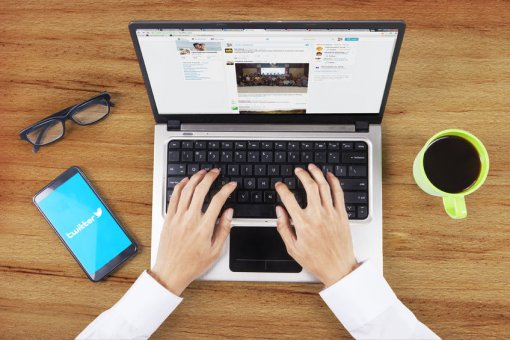When you establish a business plan and even after launching your company; it’s important to know what your competitors are up to: it’s called competitive intelligence. In this article, we will explore two ways of staying up to date with your competitors by using social media.
Twitter Lists
Using Twitter’s lists presents several advantages:
- Avoids having your news feed cluttered and allows you to have easier access to the information you’re looking for.
- See updates from some accounts without having to actually follow them.
- Find some new accounts to follow.
Here are some lists ideas for you to create:
- Influencers
- News sites about your field of expertise
- Partners
- Competitors: you can create a private list and add them !
- Favourite followers: the most active ones, who regularly share useful information or engage a lot with yours.
- Events: create lists of the events you’re planning to attend and the ones you’ve already participated in and add people you met there. It will be easier to remember where you met them and interact with them in the future.
- You: if you make a list about your line of business, include your company’s Twitter account in it. This way, people who subscribe to the list will see your posts when they’ll visit it.
You can also follow lists from other users if they are public. First, it allows you to find relevant information but also helps to identify accounts to follow in your field.
How to use Twitter’s lists
Create a list
- Click on your profile icon to show the drop down menu.
- Click on Lists.
- Click Create new List.
- Select a name for your List, and a short description of the List. List names cannot exceed 25 characters, nor can they begin with a number. Then select if you want the List to be private (only accessible to you) or public (anyone can subscribe to the List).
- Click Save List.
Add or remove users from a list
- Click the overflow icon on an account’s profile.
- Select Add or remove from Lists. (You don’t need to be following an account to add them to your List.)
- A pop-up will appear displaying your created Lists. Click the checkbox next to the the Lists you would like to add the account to, or uncheck the Lists you’d like to remove the account from.
- To check to see if the account you wanted to add was successfully included in that List, navigate to the Lists tab on your profile page. Click the desired List, then click List members. The account will appear in the list of members.
Edit or delete lists
- Go to your profile page.
- Click or tap the Lists tab.
- You will see Lists you’ve created and other people’s Lists you follow under Subscribed to.
- Click or tap on the List you’d like to edit or delete from the Lists you’ve created. Click or tap Edit to update your List details or Delete to remove the List entirely.
- You cannot add or remove people from your List on this page —you must do that from the profile pages of each individual you wish to add or remove.
Subscribe or follow other people’s lists
- Click or tap Lists when viewing someone’s profile.
- Select which List you’d like to subscribe to.
- From the List page, click or tap Subscribe to follow the List. You can follow Lists without following the individual accounts in that List.
How to search, identify and follow influencers on LinkedIn
On LinkedIn, influencers are flagged with a blue “in’ icon. Click here to see an example of an influencer profile.
Linkedin’s “Top Voices”, updated each year, can help you reach the information you need, and is also a good way to learn and follow the correct practice when using and publishing content on LinkedIn. There are several categories like Influencers, Economy and Finance or VC & Entrepreurship, for example.
LinkedIn also allows you to follow people without actually connecting with them. The good thing about it is that if you follow someone, you can see their posts and articles but they can’t see yours: a good thing if you want to watch your competitors.
To follow a LinkedIn member, click the Follow button on the introduction card on their profile page. If you don’t see a Follow button:
- Navigate to the profile of the LinkedIn member you’d like to follow.
- Click the More button on the member’s introduction card.
- Select Follow from the dropdown.
If you don’t know who to follow, you can see suggestions from LinkedIn by clicking this link and follow media groups, certified influencers or even subjects! It’s different from the network category where you’ll be suggested people linked to your LinkedIn contacts, your geographic area and listed skills.
LinkedIn Groups
There are two ways to find a group on Linkedin. You can either search by keyword or go through the ones LinkedIn recommends that you join.
How to search groups by keyword
- In the search field on top of the home page, type in keywords or the name of a group you’re interested in, then hit “Search”
- On the results page, click on the Groups category
How to search a group from LinkedIn’s suggestions
- Click on the grid icon on the right top of LinkedIn’s home page and select Groups in the drop menu.
- Click on Discover on top of the page to see groups suggestions
- You can now apply to join by clicking the Ask to join under the group descriptive.
Once you identified the group you wish to join, there are to solutions to join it. You have to know that groups administrators can review your application or ask for extra information in order to be sure that you match admission criteria. Your admission’s approval only depends on the group’s administrators. So, if the professional area of the group doesn’t properly match your field of activity, I advise you to contact one of the group’s administrators to ask for an invitation.
It can also be interesting to join groups that don’t have a lot of subscribers: post frequency will be lower. This way, people will have more chances to see and interact with the content you post.
Two ways to join a group on LinkedIn
- Click on Ask to join on the discussion’s page or wherever you see the icon.
- Ask an administrator of the group for an invitation
- Once you identified the group you want to join, click on the name to go to the group’s home page.
- You can see who the administrators of the group are: click on a name to access the profile page.
- Send him an InMail to explain your application and why you want to join the group and don’t forget to ask him or her to send you an invitation!